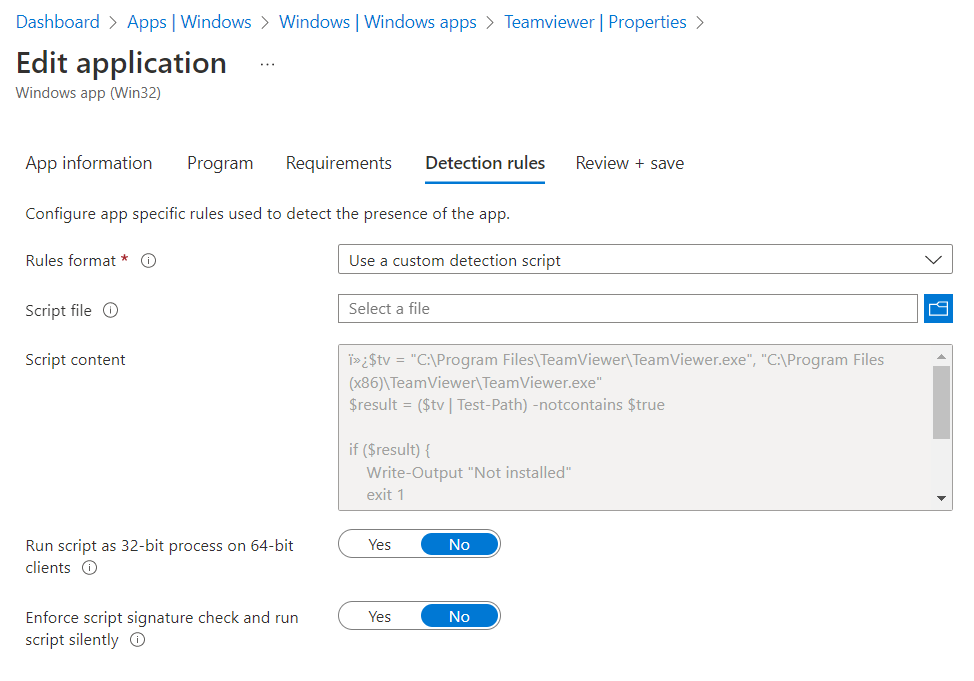Intune: Import Administrative Template
Import administrative templates in Intune.
- Surf to: Devices – Microsoft Endpoint Manager admin center
- Import
- Select the admx and corresponding adml file
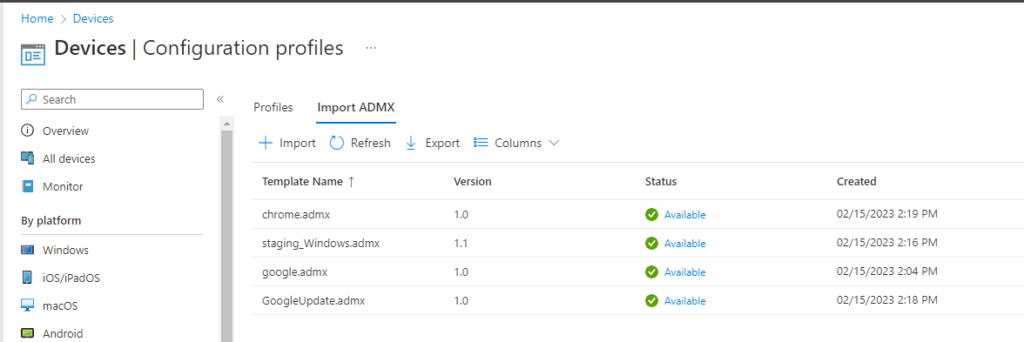
Error: “The upload of this ADMX file has failed. To continue, you will need to delete this upload, address the action in the error details and try again.”
Details: ADMX file referenced not found NamespaceMissing:Microsoft.Polcies.Windows. Please upload first
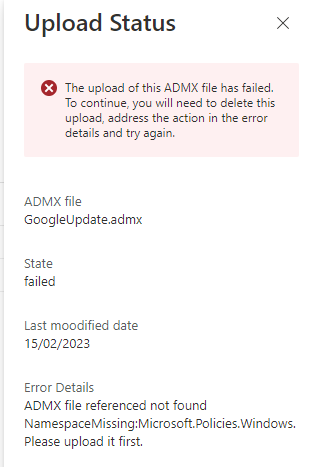
- Download the latest Administrative Templates (https://www.microsoft.com/en-us/download/104593)
- Open the msi file (for example with 7-zip)
- Using the previous steps import windows.admx with the corresponding adml file